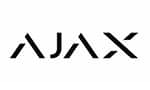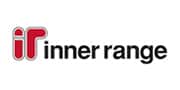Connecting your CCTV camera’s feed to your mobile phone allows you to check on what your camera sees no matter where you are.
It can even allow you to respond to movement notifications even when you’re not at home, adding an extra layer of security to your household as you know what is going on anytime.
If you’ve ever wished that you could be in two places at once, this is precisely how you can do it.
Give yourself the peace of mind knowing exactly what is happening at your home anytime and link up your CCTV camera feed to your phone with this helpful guide.
Prep Steps
- First, you have to know the kind of camera you have. Often, it’s the reputable brands of high-quality CCTV cameras that have mobile remote viewing.
- Make sure to look into the brand and model of your camera to determine if a remote view feature is immediately available or if it’s something you’ll have to download an app for.
Another step before you begin learning how to connect a CCTV camera to a mobile phone is to ensure that any software you use will be the latest version.
- Check the manufacturer’s website to see if you’ll need any drivers or the latest app versions for download. Not only will this make the connection simpler, but it’ll also enhance your security as you have the newest security protocols installed.
Viewing Your CCTV Camera on Mobile
Most, if not all, remote mobile viewing functions on CCTV cameras operate through an online connection. So, the first thing you have to do is ensure that your cameras are connected to your home wifi.
Check through your PC if you can view the feed from your cameras to your computer. In all likelihood, if you can view the feed from your PC, you’ll be able to view it from your mobile as well. This may require specific software as mentioned in the prep stage.
(Make sure you install the special software by downloading it from the manufacturer’s website if it doesn’t already come bundled in with the cameras.)
- From the PC, you can configure the account that manages your home cameras. This step is critical: you need to set a secure account name and password to access your cameras. This way, you’ll be the only person with the ability to access the feed.
It’s worth noting that without secure, password-protected access, people with nefarious intent could access your feed and use it for their own gains. Be wary of these types of web-viewing apps.
- Once your account and password have been set, download the special app on your smartphone. This is the mobile version of the PC software that you use. From there, you should enter the same secure credentials to view the feed from your mobile phone.
- In case there are push notifications available for your camera (motion sensor, trip line activation), enable them, so you instantly get an alert for anything that your cameras catch around the home. Don’t worry: you can set them to specific sensitivities.
- If cloud storage or backups of your feed are available with these CCTV cameras, make use of them. It’s always good to have a cloud-based backup of your videos so you have something to refer back to.
Troubleshooting Guide
I can’t see my camera’s feed on my phone.
It may be a router issue. Check if your cameras are correctly configured to your home router. Your network may be down, and your camera can’t stream the feed to you.
Conversely, it may also be because your phone’s network is down. Remember that streaming video can take up a lot of data. Your connection may be slow or weak, making it difficult to load anything. Check via PC if your camera is streaming correctly.
My camera’s feed isn’t clear.
Check your camera lens for smudges or obstruction. Ensure that your cameras are placed in a location where they have an unhindered, expansive view of the area.
Another issue against clarity could be internet weakness. Your phone may not have the data speeds or connection necessary to stream with full HD clarity.
I don’t hear audio from my camera’s feed.
Check if your camera’s model has sound recording capability, and if it does, make sure that the feature to record sound is enabled. Some cameras don’t enable audio recording to save data space. If you want audio and video recorded, enable it in your settings.
Enjoy Peace of Mind and the Ability to Watch Over Your Home from Anywhere
CCTV camera connections to mobile are an excellent way to ensure that you know if anything happens in or around your home at any time. This sophisticated technology is rapidly becoming the norm around the world.
You’re able to protect your family and your property by virtually being in two places at once, so all you have to do is sit back, relax, and check on the feed once in a while.
Look for cameras that provide a secure, clear feed from home to your smartphone or PC. Contact us today and find out about the kind of security that we can offer, or view the range of CCTV cameras we have available.